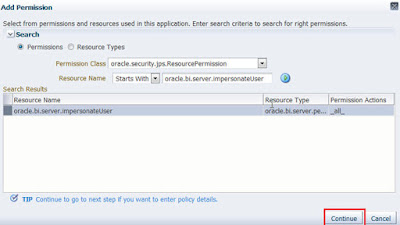Query To Display Highest Salaried Employee:
SELECT * FROM EMP WHERE SAL =(SELECT MAX(SAL) FROM EMP);
OR
SELECT * FROM (SELECT ENAME,SAL,DENSE_RANK() OVER (ORDER BY SAL DESC) RNK FROM EMP) WHERE RNK=1;
Query to Find Lowest Salaried Employee:
SELECT * FROM (SELECT ENAME,SAL,DENSE_RANK() OVER (ORDER BY SAL ASC) RNK FROM EMP) WHERE RNK=1;
OR
SELECT * FROM EMP WHERE SAL =(SELECT MIN(SAL) FROM EMP);
Query To Find Second Highest Salaried Employee:
SELECT * FROM (SELECT ENAME,SAL,DENSE_RANK() OVER (ORDER BY SAL DESC) RNK FROM EMP) WHERE RNK=2;
Similarly, To Find Nth Highest Salaried Employee Details:
SELECT * FROM (SELECT ENAME,SAL,DENSE_RANK() OVER (ORDER BY SAL DESC) RNK FROM EMP) WHERE RNK=N;
N is integer. For example If you want to get 3rd or 4th highest salaried employee details you should replace N with corresponding integer.
Query To Find Second Lowest Salaried Employee:
SELECT * FROM (SELECT ENAME,SAL,DENSE_RANK() OVER (ORDER BY SAL ASC) RNK FROM EMP) WHERE RNK=2;
Similarly, To Find Nth Lowest Salaried Employee Details:
SELECT * FROM (SELECT ENAME,SAL,DENSE_RANK() OVER (ORDER BY SAL ASC) RNK FROM EMP) WHERE RNK=N;
N is integer. For example If you want to get 3rd or 4th lowest salaried employee details you should replace N with corresponding integer.
Query To Find Max Salaried Employee Details Department wise:
SELECT E.ENAME,E.DEPTNO,E.SAL FROM EMP E,(SELECT DEPTNO,MAX(SAL)SAL FROM EMP GROUP BY DEPTNO) D
WHERE E.DEPTNO=D.DEPTNO AND E.SAL=D.SAL;
SELECT * FROM EMP WHERE SAL =(SELECT MAX(SAL) FROM EMP);
OR
SELECT * FROM (SELECT ENAME,SAL,DENSE_RANK() OVER (ORDER BY SAL DESC) RNK FROM EMP) WHERE RNK=1;
Query to Find Lowest Salaried Employee:
SELECT * FROM (SELECT ENAME,SAL,DENSE_RANK() OVER (ORDER BY SAL ASC) RNK FROM EMP) WHERE RNK=1;
OR
SELECT * FROM EMP WHERE SAL =(SELECT MIN(SAL) FROM EMP);
Query To Find Second Highest Salaried Employee:
SELECT * FROM (SELECT ENAME,SAL,DENSE_RANK() OVER (ORDER BY SAL DESC) RNK FROM EMP) WHERE RNK=2;
Similarly, To Find Nth Highest Salaried Employee Details:
SELECT * FROM (SELECT ENAME,SAL,DENSE_RANK() OVER (ORDER BY SAL DESC) RNK FROM EMP) WHERE RNK=N;
N is integer. For example If you want to get 3rd or 4th highest salaried employee details you should replace N with corresponding integer.
Query To Find Second Lowest Salaried Employee:
SELECT * FROM (SELECT ENAME,SAL,DENSE_RANK() OVER (ORDER BY SAL ASC) RNK FROM EMP) WHERE RNK=2;
Similarly, To Find Nth Lowest Salaried Employee Details:
SELECT * FROM (SELECT ENAME,SAL,DENSE_RANK() OVER (ORDER BY SAL ASC) RNK FROM EMP) WHERE RNK=N;
N is integer. For example If you want to get 3rd or 4th lowest salaried employee details you should replace N with corresponding integer.
Query To Find Max Salaried Employee Details Department wise:
SELECT E.ENAME,E.DEPTNO,E.SAL FROM EMP E,(SELECT DEPTNO,MAX(SAL)SAL FROM EMP GROUP BY DEPTNO) D
WHERE E.DEPTNO=D.DEPTNO AND E.SAL=D.SAL;